When a lycan is trying to gnaw your hand off, you don’t want to get mixed up between your shotgun and a landmine. As such, it pays to study the Resident Evil Village controls a little before you start playing. To help you out, we’ve got the full Resident Evil Village controls for PlayStation and Xbox below. Naturally, the PS4 controls for Resident Evil Village match up with those for PS5, and the same for Xbox One to Series X/S.
Resident Evil Village controls for PlayStation and Xbox
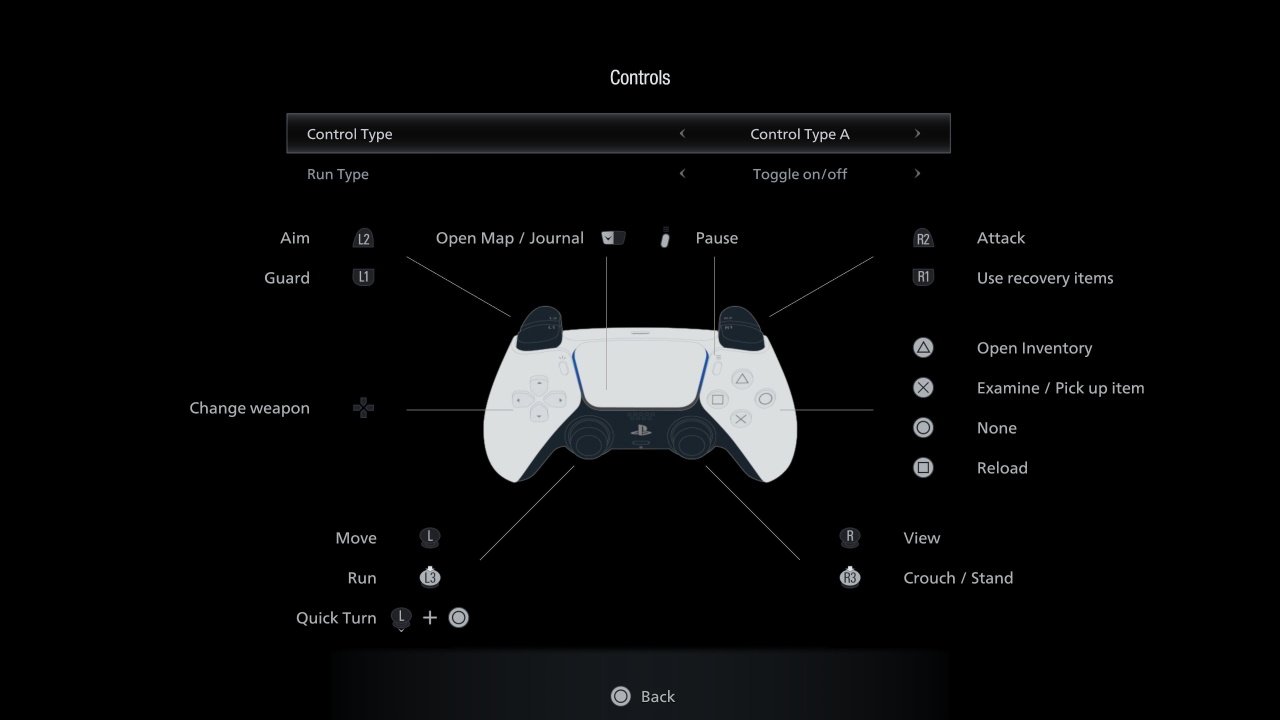
© Capcom
If you need a refresher on any of the Resident Evil Village controls, check the table below. We’ve listed the PS4 controls (also PS5) and Xbox One controls for setup A. You can swap to the B, C, and D layouts in the game’s settings.
Action |
PS4 and PS5 |
Xbox One and Series X/S |
|
Move |
Left Analog Stick |
Left Analog Stick |
|
Adjust View |
Right Analog Stick |
Right Analog Stick |
|
Run |
L3 (Click In Left Analog Stick) |
Click In Left Analog Stick |
|
Quick Turn |
Left Analog Stick Backwards + O |
Left Analog Stick Backwards + B |
|
Crouch |
R3 (Click In Right Analog Stick) |
Click In Right Analog Stick |
|
Guard |
L1 |
LB |
|
Use Recovery Items |
R1 |
RB |
|
Aim |
L2 |
LT |
|
Shoot/Attack |
R2 |
RT |
|
Examine/Interact/Pick Up Item |
X |
A |
|
Reload |
Square |
X |
|
Open Inventory |
Triangle |
Y |
|
Open Map/Journal |
Touchpad |
View Button |
|
Pause |
Options Button |
Start Button |
It’s worth noting that several sections of Resident Evil Village include contextual or cutscene-specific controls, but the game will always show the input required on screen when this happens. You’ll also need to look directly at items you want to interact with or pick up before you can press the X button on PlayStation, or the A button on Xbox systems. You can also choose to swap the run function between a toggle and hold. Several other options including aim assist are available in the game's menus.
Those were the full Resident Evil Village controls. We’ll have more guides for the game on the way soon, so check our hub page to make sure you don’t miss any.




